
Shop එකෙන් ගෙනාවට පස්සෙ ගොඩක් අයට තමන්ගෙ Computer එකේ configuration ගැන මතක නෑ. මේක වැදගත් වෙන්නෙ අලුත් part 1 ක් Add කරන්න එහෙම නැත්නම් Computer break down එකක් උනාම වගෙ අවස්ථා වලදි. System configuration බලන්න ක්රම කිහිපයක් තියනවා. ඒ මොනවද කියල බලමු.
මුලික තොරතුරු Basic info
Windows XP, Vista, 7
- My computer → right click → properties
- Start → control panel → system
Windows 8, 10
- Start → settings → system → about
මෙ ක්රම දෙකෙන්ම Computer එකේ operating system එකයි , CPU එක සහ RAM එක ගැනයි තොරතුරු දැනගන්න පුලුවන්…
සම්පූර්ණ තොරතුරු Full configuration info
Windows xp, Vista , 7 , 8 , 8 , 1 , 10
![]() +
+ ![]() = Msinfo32
= Msinfo32

Computer එකේ හැම කොටසකම තොරතුරු මේ විදියට දැනගන්න පුලුවන්. System summery යටතේ සියලු තොරතුරු දැක්වෙනවා. VGA එක ගැන දැනගන්න අවශ්ය නම් Component යටතේ Display කියන line එක select කරන්න.

මෙ කුමයේ වශේෂත්වය වන්නේ Computer එකේ Component list එකේ report එකක් අරන් save කරන්න පුලුවන් වීමයි.මෙක හදිස්සි අවස්ථාවකදි technician කෙනෙකුට වැදගත් වෙනවා.

Gaming Info
Computer gaming වලට ආස අය දැනගතයුතු දෙයක් තමයි තමන්ගෙ Computer එක support කරන්නේ මොන Direct X Version එකද කියන එක.
ඒ එක්කම තමන්ගෙ VGA එකේ Model එකත් දැනගෙන ඉන්න එක අලුතින් ගන්න Game එක තීරනය කිරිමෙදි වැදගත්.
Run command එකේ හරි (Windows, 7, 8, 8.1, 10)
Start → Search එකේ හරි DXDIAG command එක type කරාම එන Window එකේ මෙ තොරතුරු අඞංගු වෙනවා.
![]() +
+ ![]() = Dxdiag
= Dxdiag








Comments (1)
lakminasays:
November 20, 2022 at 2:40 pmබොහොම වැදගත් දෙයක්